Almost everyone encounters the problem of laptop overheating. That's because laptops packs a lot of computing power and storage into a compact device.And the level of efficiency that laptops operate at comes at a cost: excessive heat.
The most serious hazard to your laptop is overheating. It has the potential to cause hardware failure and irreparable harm. To avoid or repair an overheated laptop in order to optimize its performance and longevity, it's necessary to take a look at what causes laptop overheating.
Reason 1: Overheating is related to the screen backlight
Although the LCD screen of the notebook is not small, the screen inside the crystal in the flip consumes a certain amount of power. However, this process consumes less power and generates less heat, so it is not the primary source of screen heat. The reason we feel that the screen is hot is also related to the screen backlight. Although notebooks now use LED backlight instead of CCFL lamps, the structure has been simplified and efficiency has increased. However, the LED backlight's luminous efficiency is only about 30%, and the remaining 70% of the electrical energy is still converted into heat, so the screen will likely produce 5W of heat.
Reason 2: The temperature of the hard drive and its rapid rotation
For mechanical hard disks, the platter's high-speed rotation at 5400 or 7200 revolutions per minute is the primary cause of heat generation; if the motor efficiency is less than 100 percent, heat is inevitable. Even if the disk is encased in a super-clean chamber that is not a vacuum, the chamber's air will nonetheless become warm following high-speed spinning.
Reason 3: The source of the battery's heat is its internal resistance
Always sense that the battery is hot during charging and discharging. This is not unusual, as the battery contains internal resistance. Oh, and the current when charging and discharging is not negligible; study the physics you learned in middle school; the battery's internal resistance is considerable; but, heat can be negligible. And with the aging of the battery, its electrolyte dry or polymer aging, lithium ion or negative electrode material activity deterioration, and many other factors, the lithium battery chemical resistance will further increase, resulting in not only the reduction in battery capacity, will lead to charging and discharging, the battery heat will further increase, which is the primary reason why many individuals feel that the hotter laptop batteries.
Reason 4: The chip's temperature due to a variety of reasons
CPUs, graphics cards, and other types of chips generate the most heat in notebooks. Why do these semiconductor chips become hot? There are numerous causes. The first is conduction heat, which is the electrical energy in the chip's internal conduction process creating heat due to the wire's resistance. Do not believe that the CPU is so large because the internal wire is not very long. As you may be aware, the SNB chip contains 1.16 billion integrated transistors, thus the connection between the components of the wire, if connected, is rather long. Due to the high integration of the CPU, it is impossible to make the wires wide, and the resistance of the wires grows quickly, so the heat generated by the power transmission loss within the CPU should not be disregarded.
Reason 5: Operating intensive applications
Running many apps at once or playing demanding games can put a strain on a laptop's components, causing high temperature and noise from fan adjustment operation.
Reason 6: Accumulation of dust in the cooling system
Dust has the potential to block the air vents and the fan, which in turn reduces the system's ability to effectively remove heat.
These are the main causes of laptop overheating. You can choose to use any of the following solutions if you want to keep your laptop from overheating:
Solution 1: Utilize an application such as Computer Manager to manage temperature
Cooling effect: 5-10 degrees. The tool primarily addresses overheating caused by "system software running under heavy load." Download the Internet-based application resembling Computer Manager, which will have a computer temperature detection and alarm function; when the temperature is too high, the system will issue a warning; you can also clear the system's unused applications and reduce the computer's running content to achieve the desired cooling effect.
Solution 2: Clean dust and replace thermally conductive silicone film
Cooling effect: 5-15 degrees. System after a long time, the CPU on the cooling silica gel will slowly deplete, and the computer will contain a certain amount of dust; if your computer is left on the desktop after use for a long time, the dust within the computer will increase. Every six months, you can clean the interior of your computer and replace the CPU with new cooling silicone or thermally conductive silicone film to optimize the cooling effect of your computer; after all, iron is supposed to be hard.
Solution 3: Laptop stand
Cooling effect: 5-15 degrees. Belonging to the pad book technique of updating the version, not only the bottom of the computer's back side and the desktop are isolated, but the entire bottom is also isolated from the desktop; if a metal laptop stand is used, an extra layer of metal heat conduction will improve the effect.
In addition to its ability to dissipate heat, a laptop stand also offers the ability to alter the height of the computer, so reducing the incidence of neck and cervical problems.
Laptop stand, readily collapsible, portable, computer angle may be adjusted in six steps to the most comfortable position.
Solution 4: Radiator with a blowing design
Cooling effect: 10-25 degrees. Using the computer's automatic cooling function is no longer sufficient; external forces are required to obtain the desired notebook cooling effect. Most prevalent is the blowing radiator, which combines cooling bracket functionality with the addition of a fan, which is utilized to blow away the heat temperature, resulting in a cooling effect far superior to that of the computer bracket. The completion of the usage of an air-blowing cooler allows the completion of everyday tasks, computer games, and other computer operations.
Blowing radiator requires a power input, preferably with a separate power supply, because the computer USB socket voltage is too low, long-term use will have aging and current weakness, the use of USB socket also indirectly increases the pressure on the operation of the laptop, the use of independent power supply radiator can be a perfect solution to this problem, but the disadvantage is an additional power supply head, inconvenient placement.
Solution 5: Air expulsion cooler
Cooling effect: 15-35 degrees. The effect of heat dissipation is still insufficient? You may attempt to employ the air-extracting radiator. Ventilated radiator primarily employs a powerful fan to pump air from the inside of the computer to the outside, with the laptop itself blowing out the fan to accomplish the result 1 + 1 > 2. However, there is a significant issue with the usage of air-extracting radiators, which is that they cause greater damage to the laptop's cooling fan. The laptop's cooling fan itself has a maximum speed threshold, and the addition of a ventilation fan external to the computer forces the laptop's cooling fan to operate at a quicker rate, reducing its lifespan. A further drawback is that the air extraction radiator is comprised of a small group of mechanical components, the location of which can be a minor annoyance.
If none of the preceding approaches work and the problem remains, you should consider getting the laptop repaired by a qualified professional.
It is critical to address heat dissipation concerns as soon as they arise since, as previously said, excessive heating can shorten the lifespan of your laptop's components.


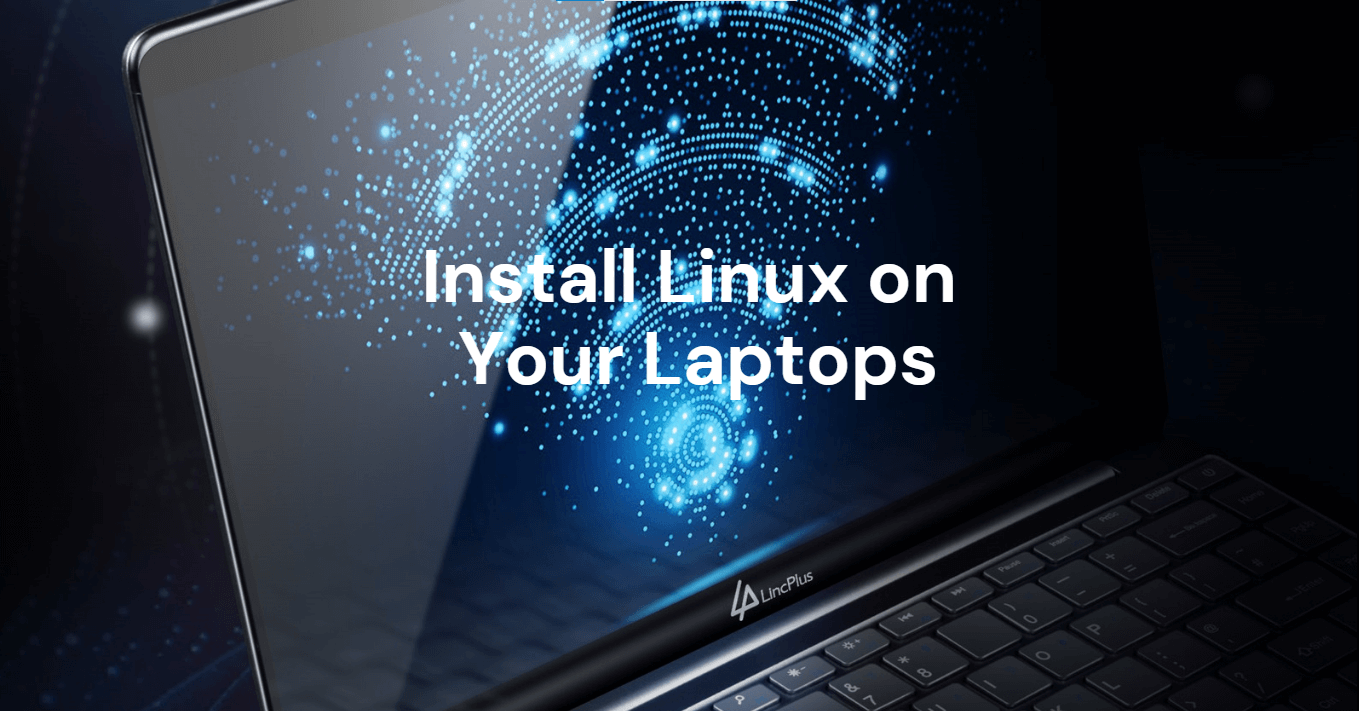
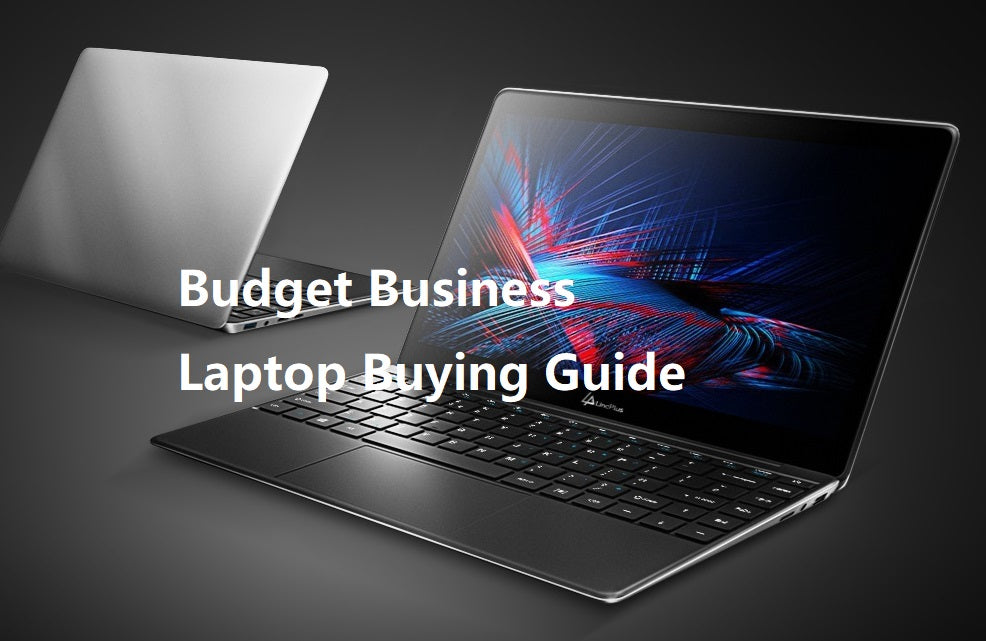
15 comentarios
Mahadev Mahalkar
Great tips! Preventing laptop overheating is essential for performance and longevity. Regular cleaning, using cooling pads, and managing airflow can make a significant difference. Thanks for the helpful advice!
Mahadev Mahalkar
Great tips on preventing laptop overheating! Regular maintenance and proper ventilation are essential. I’ll definitely implement these suggestions to keep my laptop running smoothly. Thanks for sharing!
Sneha IT Solutions
Great tips! Keeping the laptop ventilated and cleaning the fan regularly are crucial. I’ll definitely try using a cooling pad to prevent overheating. Thanks for the helpful advice!
Shiv Teckchandani
This article is incredibly helpful! The tips provided for preventing laptop overheating are practical and easy to follow. Thank you for sharing such valuable information.
Bajrang Waghmare
This article is incredibly useful! The tips provided here have really helped me understand how to prevent my laptop from overheating and maintain its performance. Thanks for sharing this valuable information.
Shiv Teckchandani
This blog provided clear and helpful tips to prevent my laptop from overheating. The advice was practical and easy to implement, making it very useful for maintaining my device. Thank you!
Bajrang Waghmare
This blog provided clear and effective tips for preventing laptop overheating. The advice is incredibly useful for keeping my device running smoothly. Thanks for the helpful information!
Shiv Teckchandani
This blog provides excellent advice on preventing laptop overheating, with clear and practical tips that are really helpful. The detailed guidance has been very useful for keeping my laptop running smoothly.
Bajrang Waghmare
This blog offers practical advice on preventing laptop overheating, which is incredibly helpful for maintaining my device’s performance. The detailed tips and preventative measures are exactly what I needed to keep my laptop running smoothly.
Naina k
Fantastic tips! 💻🔥 Your guide on preventing laptop overheating is super helpful. Cleaning the vents, using a cooling pad, and managing power settings are great suggestions. Thanks for making it easy to keep my laptop cool and running smoothly. 🌬️👍 Keep sharing these practical and easy-to-follow solutions! 🌟😊
Bajrang Waghmare
The blog from LincPlus Tech offers practical tips and strategies for preventing laptop and PC overheating issues, which can be incredibly helpful for maintaining the performance and longevity of your device. I found the information provided here to be genuinely useful and insightful, especially for ensuring optimal laptop performance.
Vivek Yadav
The insights provided in this blog on preventing laptop and PC overheating are incredibly useful for someone like me who spends a significant amount of time working on their computer. Overheating is a common issue that can not only affect performance but also potentially damage the device over time. The tips and strategies outlined in the blog, such as cleaning vents and optimizing software, offer practical solutions to mitigate overheating risks effectively. I appreciate the emphasis on proactive measures to prevent overheating rather than just reacting to the problem after it occurs. Implementing these preventive measures will undoubtedly help prolong the lifespan of my laptop and ensure smooth operation. Overall, this blog has provided me with valuable insights and actionable steps to keep my laptop and PC running optimally.
Rahul Tripathi
Wow, what an informative blog! 😊 I’ve always struggled with my laptop overheating, especially during long hours of use. The tips provided here are incredibly helpful in preventing such issues and ensuring my laptop stays cool and efficient. 🌬️💻 I particularly found the advice about keeping the vents clear and using a cooling pad very practical. These simple yet effective solutions will definitely improve the performance and longevity of my laptop. Thanks for sharing this valuable information! 👏 I’ll be sure to implement these tips to keep my laptop running smoothly.
Vivek Yadav
This blog post on how to prevent your laptop/PC from overheating is incredibly useful and practical. As someone who relies heavily on my laptop for work and other activities, I appreciate the detailed explanations and actionable tips provided in this article. The insights into the common causes of laptop overheating, such as dust buildup and inadequate ventilation, have heightened my awareness of potential issues to look out for. Moreover, the practical advice on how to maintain optimal airflow, use cooling pads, and monitor system temperatures offers proactive solutions for preventing overheating and prolonging the lifespan of my laptop. Overall, this blog post has empowered me with the knowledge and strategies needed to keep my laptop running smoothly and avoid overheating-related problems. Thank you for sharing such valuable information!
Sushama
By implementing these preventative measures, you can effectively prevent your laptop from overheating and ensure it remains in optimal condition for years to come. Remember, a little maintenance and care can go a long way in extending the life of your laptop and keeping it running smoothly.
Dejar un comentario
Todos los comentarios se revisan antes de su publicación.
Este sitio está protegido por hCaptcha y se aplican la Política de privacidad de hCaptcha y los Términos del servicio.