Introduction
In today’s IT landscape, containerization has become a cornerstone for efficient application deployment and management. Docker, a leading platform for containerization, has revolutionized the way developers and IT professionals deploy, manage, and scale applications. By isolating applications in containers, Docker provides consistency, portability, and efficiency, making it a preferred choice for modern software development and operations.
For those looking to leverage Docker for personal projects or enterprise-level applications, choosing the right Network Attached Storage (NAS) can significantly enhance your experience. A NAS not only provides ample storage but also the computational power needed to run multiple containers smoothly. This guide will explore the key aspects of Docker, how to choose the best NAS for Docker, highlight some of the top NAS choices, and provide a step-by-step guide to installing Docker on an Unraid NAS.
What is Docker?
Features of Docker
|
Feature |
Description |
|
Containerization |
Encapsulates applications and their dependencies in isolated containers, ensuring consistency. |
|
Portability |
Containers can run on any system with Docker installed, from laptops to cloud servers. |
|
Efficiency |
Containers share the host system’s OS kernel, making them more efficient than traditional VMs. |
|
Isolation |
Ensures that each container operates independently, improving security and stability. |
|
Rapid Deployment |
Quickly deploy, scale, and destroy containers with minimal overhead. |
|
Version Control |
Track versions of container images, enabling easy rollbacks and updates. |
|
Networking |
Simplifies network configuration between containers and external systems. |
|
Extensive Ecosystem |
Access to a vast repository of pre-built container images through Docker Hub. |
Benefits of Using Docker
Using Docker offers several advantages for managing and deploying applications:
- Simplified Application Deployment: Docker packages applications and their dependencies into containers, ensuring they run consistently across different environments.
- Consistent Environments: Containers eliminate the "works on my machine" problem by providing identical environments for development, testing, and production.
- Resource Efficiency: Containers share the host system’s OS kernel, making them more lightweight and efficient compared to traditional virtual machines.
- Scalability: Easily scale applications by deploying multiple container instances across a cluster of machines.
How to Choose a NAS for Docker
Selecting the right NAS for Docker is crucial to ensure efficient container management and optimal performance. Here are the key considerations to keep in mind when choosing a NAS for Docker:
Key Considerations
-
Performance
- CPU and RAM Requirements: For running Docker containers, especially those with heavy computational needs, a powerful CPU and sufficient RAM are essential. Look for NAS devices with multi-core processors (such as Intel Celeron or better) and at least 4GB of RAM, expandable if possible.
- Virtualization and Containerization Capabilities: Ensure the NAS supports hardware acceleration for virtualization and containerization to improve performance.
-
Storage Capacity
- Sufficient Storage: The NAS should have ample storage capacity to host your Docker images, containers, and application data. Consider NAS devices with multiple bays that allow for RAID configurations, providing both scalability and data redundancy.
- RAID Configurations: RAID (Redundant Array of Independent Disks) configurations, such as RAID 5 or RAID 6, offer data protection and improved performance by distributing data across multiple drives.
-
Network Connectivity
- Gigabit Ethernet: A NAS with Gigabit Ethernet ensures fast data transfer rates, which is crucial for running and managing Docker containers, especially in a multi-user environment.
- Dual LAN Ports and Link Aggregation: Some NAS models offer dual LAN ports, allowing for link aggregation, which combines multiple network connections for increased bandwidth and redundancy.
-
Compatibility with Docker
- Docker Support: Verify that the NAS supports Docker and has the necessary applications or packages available. Some NAS manufacturers provide built-in Docker support, making installation and management straightforward.
- Preferred NAS Brands/Models: Look for NAS models that are well-regarded within the Docker community, as these are likely to offer better performance and reliability.
-
Ease of Use and Setup
- User Interface: Choose a NAS with an intuitive and user-friendly interface, making it easy to set up and manage Docker containers.
- Docker Apps and Packages: Check if the NAS manufacturer offers Docker apps or packages that simplify the installation and configuration process, ensuring a smooth setup experience.
Choosing the right NAS for Docker involves balancing performance, storage capacity, network connectivity, and ease of use. In the next section, we will highlight some of the top NAS models that are highly recommended for Docker, ensuring you can efficiently manage and deploy your containerized applications.
Best Choices for NAS for Docker
Selecting a NAS that supports Docker efficiently can make a significant difference in managing and deploying your containerized applications. Here are some of the top NAS models highly recommended for Docker:
Comparison Table
|
Model |
CPU |
RAM |
Storage Capacity |
Connectivity |
Pros |
Cons |
|
Synology DS920+ |
Intel Celeron J4125 |
4GB (up to 8GB) |
4 bays, up to 64TB |
Dual 1GbE LAN |
Excellent performance, built-in Docker support, easy-to-use interface |
Slightly higher price point |
|
QNAP TS-453D |
Intel Celeron J4125 |
4GB (up to 8GB) |
4 bays, up to 64TB |
Dual 2.5GbE LAN |
High performance, future-proof with 2.5GbE, robust app ecosystem |
Complex initial setup for beginners |
|
LinPlus LincStation N2 |
Intel® Celeron® N5105 |
16GB |
6 bays, up to 48TB |
2.5GbE LAN |
Strong performance, excellent for Docker, stylish design |
Less Storage |
How to Install Docker on Unraid NAS
Unraid is a versatile and powerful operating system for NAS devices, offering excellent support for Docker. Here is a step-by-step guide to installing Docker on an Unraid NAS:
Introduction to Unraid
Unraid is an OS designed to provide flexible storage management, virtualization, and application support, making it an excellent choice for running Docker. It allows users to easily set up a NAS and run Docker containers with minimal overhead.
Step-by-Step Installation Guide
Pre-requisites
- Hardware Requirements: Ensure your NAS hardware meets the requirements for running Unraid and Docker. A multi-core CPU and at least 4GB of RAM are recommended.
- Unraid OS Installation: Download Unraid OS from the official website and create a bootable USB drive. Follow the installation instructions provided by Unraid to install the OS on your NAS.
Setting Up Unraid
-
Initial Configuration
- Boot your NAS from the USB drive with Unraid installed.
- Access the Unraid web interface by navigating to the provided IP address in your web browser.
- Complete the initial setup, including setting a root password and configuring network settings.
-
Creating Storage Pools
- In the Unraid web interface, navigate to the "Main" tab.
- Add your hard drives to the array and configure your storage pools. Set up different shares for application data and other files as needed.
Installing Docker
-
Enabling Docker Support in Unraid
- Go to the "Settings" tab in the Unraid web interface.
- Under "Docker," enable Docker support and configure the Docker settings, such as the Docker storage location.
-
Configuring Docker Settings
- Customize Docker settings according to your needs, including setting up paths for Docker volumes and configuring network options.
Deploying Docker Containers
-
Pulling Docker Images
- In the Unraid web interface, navigate to the "Docker" tab.
- Use the Docker Hub repository to search for and pull the desired Docker images.
-
Running and Managing Docker Containers
- Once the images are pulled, create and start containers. Configure container settings such as environment variables, network options, and volume mappings.
- Manage running containers from the Unraid Docker interface, including starting, stopping, and updating containers as needed.
Accessing Docker Applications
-
Setting Up Remote Access
- Ensure that your Docker containers are accessible remotely if required. Configure port forwarding on your router and secure your NAS with proper authentication and firewall settings.
-
Managing Containers via the Unraid Web Interface
- Use the Unraid web interface to monitor and manage your Docker containers. The interface provides tools for viewing container logs, updating images, and adjusting settings on the fly.
Conclusion
Summary of Key Points
In this guide, we explored the benefits and features of Docker, a leading containerization platform that simplifies application deployment and management. We discussed the critical considerations for choosing a NAS for Docker, emphasizing performance, storage capacity, network connectivity, and ease of use. Additionally, we highlighted some of the best NAS models for Docker, including the Synology DS920+, QNAP TS-453D and LincPlus LincStation N1.
Final Recommendations
When selecting a NAS for Docker, it's essential to evaluate your specific needs and budget. The recommended models offer excellent performance and features, catering to various requirements and price points. For those looking to run multiple containers and handle resource-intensive applications, investing in a NAS with a powerful CPU and sufficient RAM is crucial.
Call to Action
Explore the world of Docker and NAS to enhance your application deployment and management experience. Start with one of the recommended NAS models for a hassle-free setup and enjoy the benefits of efficient containerization. If you need further assistance, refer to the resources provided by Docker and NAS manufacturers, or join the vibrant Docker community for support and tips.


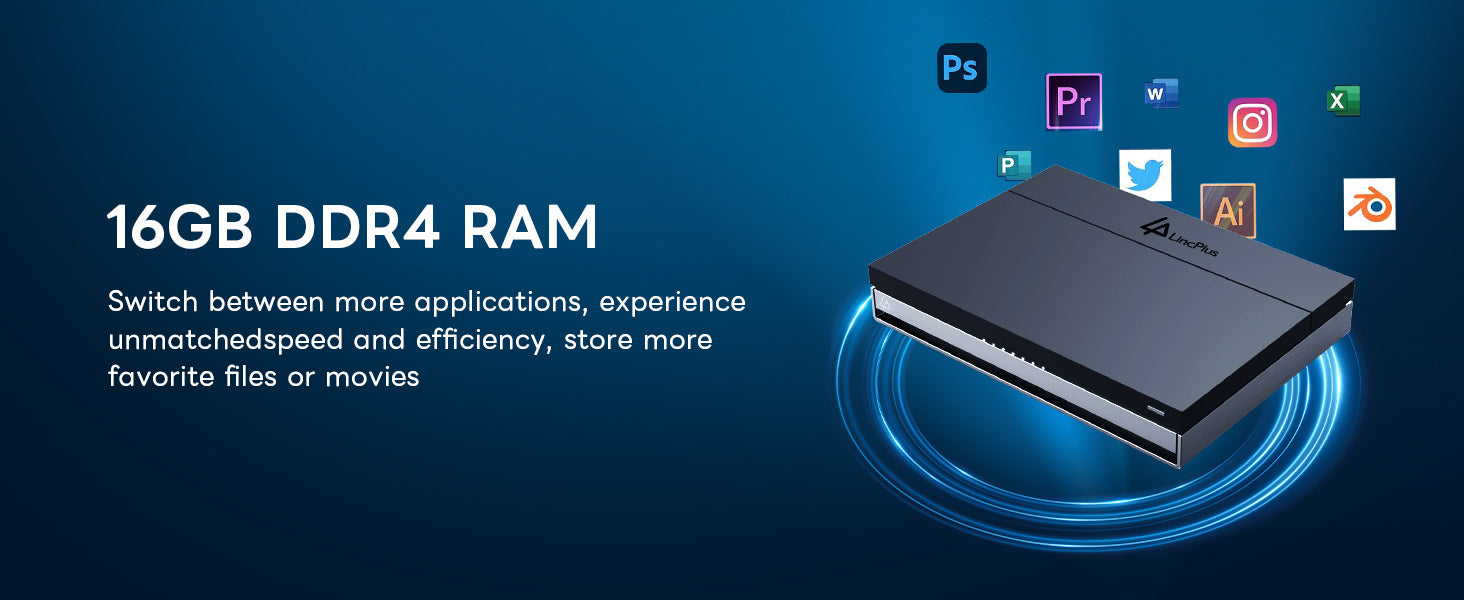
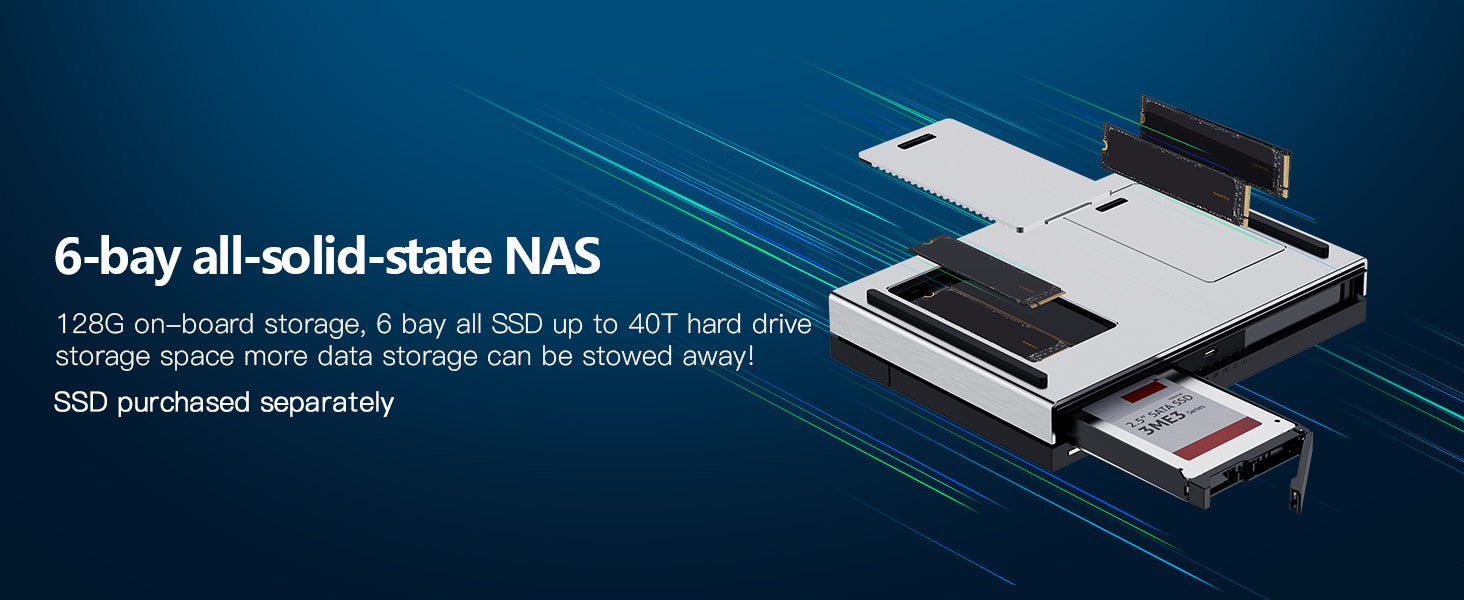
Leave a comment
All comments are moderated before being published.
This site is protected by hCaptcha and the hCaptcha Privacy Policy and Terms of Service apply.